Remove Restrictions and Decrypt Password Protected PDF Files With PDF Unlocker
Users will agree PDF is a great format for displaying and distributing documents to others as it can keep the originality of the documents. Many professional papers, manuals, tutorials, ebooks, etc available in the internet are mostly in PDF formats. Users can easily download them and use viewer to read them. However, on some occasions, users might experience difficulty printing or copying texts in PDF document downloaded from the internet; the PDF file may prevent them from doing so, although simple trick to unlock restricted (function not allowed) PDF can help. This is because the original author might have encrypted the file and imposed some restrictions such as preventing users from printing, modifying, editing, copying, etc.Technically there are two types of standard encryption methods used as a security measure for PDF files. The PDF file owner can choose to protect his PDF file by applying “user password” or “owner password”. By protecting a PDF file with ‘user’ password, the owner can prevent others from opening the file. If the owner just wants to impose restriction such as prevent printing, copying of text and graphic, modifications, etc, the owner can protect the document with ‘owner’ password. Files protected by both the ‘user’ or ‘owner’ passwords might not be so easy to crack and force open. However, there are some useful applications that can help users if users are stuck with these problems, most of them is PDF unlocker shareware though. One of the useful and free tools that can help users when they are stuck with owner password protected PDF file is PDF Unlocker.
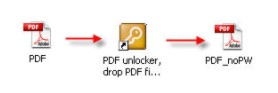
PDF Unlocker is a free yet user-friendly tool which can be downloaded via the link here (current version 1.0.4). Once it is installed, users can create a PDF Unlocker shortcut icon on the desktop. To decrypt the ‘owner’ password, what users need to do to unlock the file is just drag the protected file to the PDF Unlocker icon. Immediately the tool will decrypt the owner password and remove the restriction imposed on it, and a new non-protected copy will be created. Users will then be allowed to print, copy, modify, etc without even knowing the password.
To unlock the restriction imposed by ‘user’ password is a little bit tricky. It’s possible to strip ODF files of passwords required to open and read them, but user will need to have the password (which you actually want to crack) on hand. So PDF Unlocker is not a cracking tool. To remove a user password (or type 2 password) from a PDF file, right click on Remove PDF Password link (icon) and choose Edit. Append actual open password for the PDF directly after ‘-sPDFPassword=’, without quotes. Close and save the file, and then drag and drop the PDF on to the link on your desktop. You can rename the file if you want. Use PDFCrack To actually remove a PDF password.
PDF Unlocker works well with Windows Vista, Windows XP and Windows 7, and can removes both 40 or 128 bit passwords.






























No comments:
Post a Comment